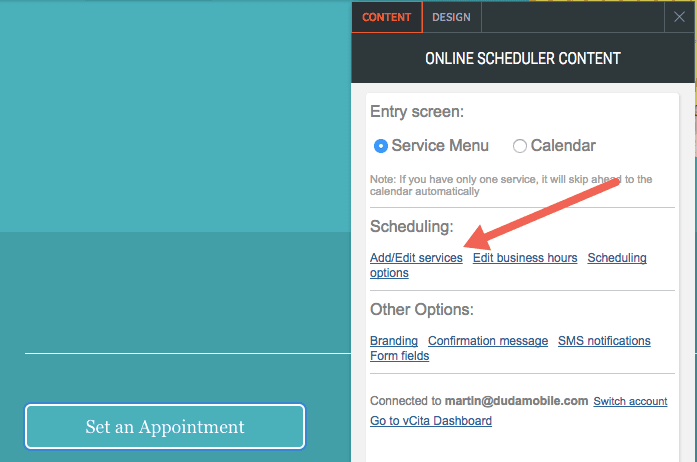How To Set Up Online Scheduling
Overview
Online scheduling is one of the best ways to capture more leads and provide better service to your clients. vCita online scheduling software allows potential and existing clients to schedule a consultation, an appointment or a service. Clients can schedule appoints instantly, on any device and with any staff member based on your up-to-date availability. vCita will also save you time on client coordination, reminders, follow-ups, reschedules and even billing and payments – all in one cloud-based client management solution.
We have partnered with vCita to offer online scheduling for your website. A separate vCita account is required to use this feature, but you can register inside the website editor.
Some features require a premium vCita subscription, however vCita offers a free basic plan for VeerMobile customers. For more information please see vCita's pricing page.
For support using the vCita product, or regarding your vCita account, please see their education center for more information, or to contact them directly.
Guide
Adding Online Scheduling
1. Drag the Online Scheduling widget on to your website.

2. Enter your name and email to create a free vCita account.

3. Click Add/Edit services to offer a variety of services, fees and appointment types. Phone consultations, online meetings, in-person appointments at your office or at your client’s location - are all available.
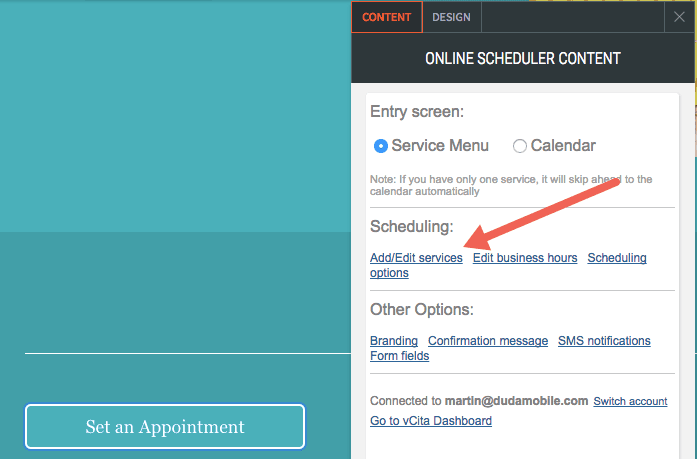
4. Click on 'Business Hours' to set your time zone, your opening hours and to sync vCita with your calendar (Google, Outlook, iCloud etc) to display your up-to-date availability and avoid double booking.
Users who upgrade to one of vCita's premium plans have additional options to customize scheduling, branding, and more. These features are all linked to within the website editor.
For more information on using vCita's premium features, please visit their education center.

Display Options
You can change how your online scheduling is displayed on your website. Click Service Menu to display a list of services you offer.
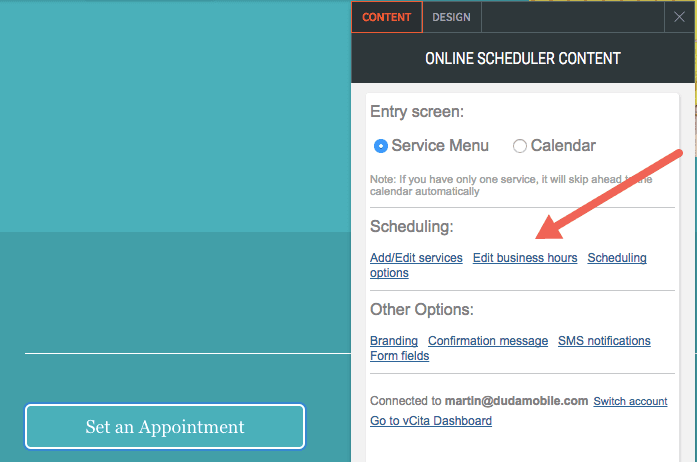
Click Calendar to display a calendar with a list available appointment times for a single service. Choose the service from the dropdown.
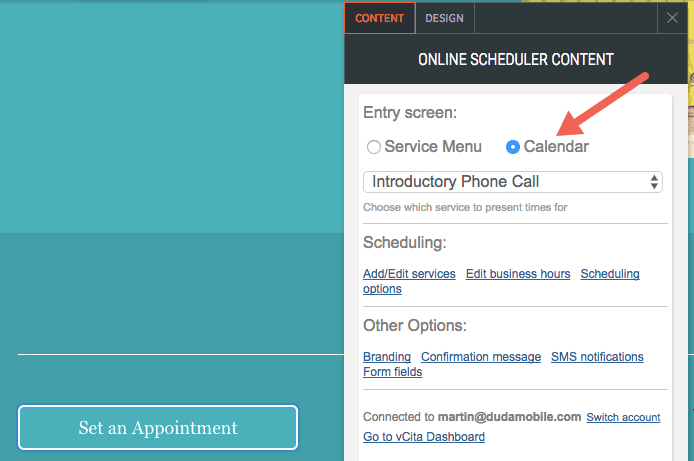
You can choose to display your scheduling inline on your website, or as a single button which opens scheduling in a new page. Select the display option per device at the bottom of the Content Editor.
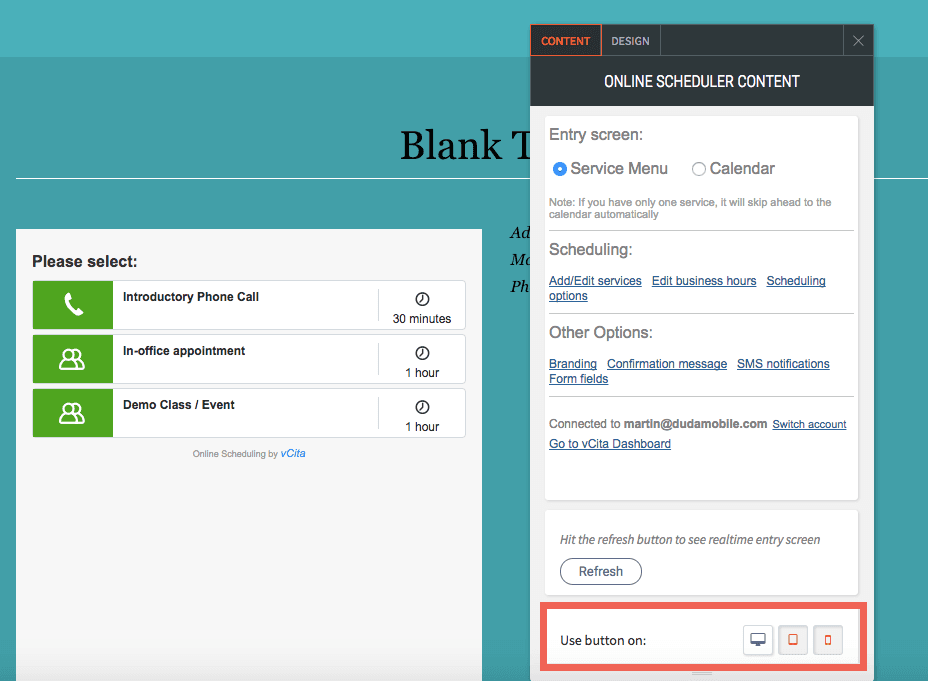
Considerations
Before launching your online scheduling widget, make sure to complete your vCita account. You can make all customizations to your scheduling through vCita. To access your vCita account, click the Add/Edit services link in the Content Editor.